Top 8 Recommended Illustrator Self-Study Materials! [November 2024]
This page introduces the best in educational materials for beginners who are trying to learn Illustrator on their own.
Table of Contents:
1. Description of this page
We introduce 8 recommended video courses on various platforms for those who want to learn Illustrator on their own.
What is Illustrator?
Adobe Illustrator is a paid software provided by Adobe, an American company. It can be used to create high-quality artwork and illustrations for printing, web, video, and mobile. Illustrator adopts the vector format, which is suitable for creating logos and illustrations that can be output at various resolutions while maintaining sharp lines even when enlarged or reduced.
Our site, "Outlecture," evaluates courses using our proprietary algorithm that balances course rating, freshness of information, number of purchasers and viewers, and recent rate of increase, in order to extract only the most suitable courses for users.
In addition, we will explain the features of each video platform and provide use cases such as "this is better for people in this situation."
We hope this will be a reference for everyone who is going to learn Illustrator.
2. Top 5 Recommended Udemy Courses
Here are Outlecture's top 5 recommended Udemy courses, carefully selected for you.
| Title | Ratings | Subscribers | Subscribers last month (October 2024) | Level | Video Duration | Created | Last updated | Price |
|---|---|---|---|---|---|---|---|---|
Adobe Illustrator Mega Course - Beginner to Pro with AI 2024  | 4.61 | 12,997 | 2,094 | all | 31 hours 15 minutes | Feb 19th, 2023 | Oct 21st, 2024 | $89.99 |
Adobe Illustrator CC - Essentials Training Course  | 4.77 | 121,440 | 1,103 | beginner | 12 hours 6 minutes | Jan 17th, 2018 | Sep 25th, 2024 | $109.99 |
Adobe Illustrator CC – Advanced Training Course  | 4.77 | 56,244 | 348 | intermediate | 10 hours 10 minutes | Mar 30th, 2018 | Jun 17th, 2024 | $159.99 |
Illustrator MasterClass  | 4.61 | 153,337 | 165 | all | 13 hours 56 minutes | Apr 28th, 2017 | Feb 2nd, 2024 | $159.99 |
Adobe Illustrator - Beginner to Pro Level With New AI 2024  | 4.7 | 2,827 | 101 | all | 13 hours 2 minutes | Sep 16th, 2020 | Jan 18th, 2024 | $84.99 |
Udemy, Inc. is an education technology company that provides the world's largest online learning and teaching platform.
The features of Udemy include:
- Over 155,000 course
- Instructors who are leading experts in their fields
- Affordable prices range from tens to hundreds of dollars per course, with discounts of up to 70-90% during campaigns
- Courses can be viewed without expiration after purchase, and come with a 30-day money-back guarantee
- Courses can be taken at the student's own pace, with playback speeds of 0.5 to 2 times normal speed, and can be viewed offline on a smartphone with a dedicated app
- Students can ask questions directly to the instructor on the course discussion board, allowing them to resolve any doubts and receive support for self-study
These are some of the benefits of using Udemy.
The management team at Outlecture consists of active software engineers, creators, and web designers. We often catch up on learning new programming languages and products by taking courses on Udemy.
As for our experience, we find that Udemy offers courses of very high quality. The instructors are all leading figures in their fields, and they teach cutting-edge knowledge and practical know-how in a clear and detailed manner. You can acquire the knowledge and skills that are actually used in the field and in practical projects, rather than just knowledge for exams.
We highly recommend Udemy courses, especially for those who want to apply what they learn in practical situations or for those who want to start self-studying. Once you purchase a course, you can take it without a time limit, and there is a 30-day money-back guarantee, so you can start learning with peace of mind.
Recommended for
- Planning to use Illustrator in actual projects
- Wanting to learn the know-how of professionals who are active in the world's cutting-edge fields
- Hesitant to use a subscription service
The details of each course are as follows:
Learn Everything you Need to Know, to Begin Using Adobe Illustrator CC like an Expert! (2 in 1 Illustrator Course)

- Ratings
- 4.61
- Subscribers
- 12,997
- Subscribers last month
(October 2024) - 2,094
- Level
- all
- Video Duration
- 31 hours 15 minutes
- Created
- Feb 19th, 2023
- Last updated
- Oct 21st, 2024
- Price
- $89.99
In this Adobe Illustrator Complete Mega Course, you’ll learn everything you need to know to begin using Adobe Illustrator cc like a Pro.
This course is perfect for you if you want to dive in and start creating mind blowing graphic designs, while learning the essential and advanced tools and techniques Adobe Illustrator provides.
This complete Mega course is a 2 in 1 course on Adobe Illustrator. It consists of the Fundamental Course, which is meant for total beginners, and also the Advanced Course which is meant for intermediate and advanced learners.
I’m Ukpoewole Enupe, and it’s absolutely amazing meeting you! I’m a Professional Graphic Designer, I’ve been in the design space for more than 7 years and I will be your Instructor. I’ve literally created hundreds to thousands of designs using adobe illustrator, and I can confidently say that, Adobe Illustrator is the most advanced and widely used vector based design software in the design world, globally.
Adobe Illustrator is a Big Deal in the design world, and in this complete Mega Course, you’ll learn everything it has to offer.
You’ll have access to a plethora of extremely useful information. You’ll learn tips, tricks, and techniques. You’ll have access to a lot of useful resources, and there are a lot of Assignments and Class Exercises in this Course.
We’ll start by getting familiar with the interface of Illustrator, then we’ll learn how to draw out ideas using the different drawing tools and techniques Illustrator provides.
We’ll learn about Colors, Typography, Clipping Masks, 3D and Materials, Illustrator and Photoshop Effects, Shape Patterns, Actions and Shortcuts, Brushes and Textures, Opacity Masks, Shape Blending, Graph Visualizations, Geometric Grid based Designing, 3D Isometric Designing, Animation and lots more.
This course takes advantage of the power of practice, therefore we practice everything we’ve learnt, with class Exercises and Assignments. Whether you want to get paid for your Illustrator skills, or you're doing this for fun or self-improvement, this course and the practice projects, will help you build confidence, to be able to work effectively and creatively.
To follow the course, you'll only need to have Adobe Illustrator installed on your computer. You can buy Adobe Illustrator from the Adobe website.
By the end of this course you will understand everything about Adobe Illustrator from Beginner level to Advanced level, you’ll be able to handle creative design projects confidently and effectively, you’re going to have a ton of personal projects which you can show to clients, and you’ll be able to call yourself an Adobe Illustrator Expert.
If you Enroll in this course, you’ll have:
Lifetime Access to the course
Access to all new updates and bonus lectures
A Professional Certificate from Udemy
Access to our Q&A section.
30 days money back guarantee
So what are you waiting for? Enroll Now!
- Introduction to The Course
- Introduction
- Mega Giveaway!!! Download Over 1000 (10GB+) Premium Design Resources For FREE!
- Quick Help
- How to get Adobe Illustrator CC Installed
- General tips to help your learning experience
- How to get help real quick
- How to download the project files
- How to Downlaod the Curriculum
- Udemy Learning tools
- How to download your certificate of completion
- Interface - BEGINNER COURSE
- Interface and Navigation
- Drawing Tools and Techniques in Illustrator - BEGINNER COURSE
- Module Introduction
- Your First Drawings in Illustrator 1
- Your First Drawings in Illustrator 2
- Your First Drawings in Illustrator 3
- Your First Drawings in Illustrator 4
- Your First Drawings in Illustrator 5
- Assignment 1
- The Pencil Tool
- Working with Brushes
- Assignment 2
- The Width Tool
- The Blend Shape Tool
- Assignment 3
- Exporting From Adobe Illustrator - BEGINNER COURSE
- Module Introduction
- Exporting from Adobe Illustrator for Print
- Exporting from Adobe Illustrator for Web and Screens
- Colors and Color tools in Illustrator - BEGINNER COURSE
- Module Introduction
- Color Modes
- Color Swatches, Color Panel, Color Picker & Color Guide tool
- The Eyedropper tool and Live Paint Bucket tool
- Color Gradients
- Type in Illustrator - BEGINNER COURSE
- Module Introduction
- Basic Type
- More Advanced Typing
- Extra Modify and Manipulate Texts
- Assignment 4
- Masking and Clipping Masks in Illustrator - BEGINNER COURSE
- Module Introduction
- Masking in Illustrator
- 3D and Materials in Illustrator - BEGINNER COURSE
- Module Introduction
- The 3D Effect and Panel
- Turn 2D Shapes to 3D
- Poster Designs with 3D Characters
- Assignment 5
- Illustrator and Photoshop Effects - BEGINNER COURSE
- Module Introduction
- Distort and Transform Effects
- Stylize Effects
- Wrap Effects
- The Shape Distort Tools
- Effect Gallery
- Assignment 6
- Object Options and Shape Patterns in Illustrator - BEGINNER COURSE
- Module Introduction
- Transform Options, Repeating Shapes and Long Shadow
- Assignment 7
- Gradient Meshes
- Assignment 8
- Patterns and Repeat
- Assignment 9
- Shape Blending
- Assignment 10
- Vectorizing an Image
- Assignment 11
- Working on Real Projects - BEGINNER COURSE
- Module Introduction
- Windows Explorer Logo
- Twitter Logo
- Google Logo
- Instagram Logo
- Animal Planet Logo
- Skull Line Art Poster
- Navigation and Interface - ADVANCE COURSE
- Adobe Illustrator Interface Refresh
- Shortcuts, Actions and Tips - ADVANCE COURSE
- Module Introduction
- Shortcuts
- Working with Actions in Illustrator
- Useful Tips in Illustrator
- Brushes and Textures - ADVANCE COURSE
- Module Introduction
- Working With Brushes Refresh
- Creating Custom Brushes in Illustrator
- Adding Grain Texture Using Custom Brushes
- Exercise1 - Adding Grain Texture to Our Artwork 1
- Exercise1 - Adding Grain Texture to Our Artwork 2
- Assignment 12
- Masking - ADVANCE COURSE
- Module Introduction
- Clipping Masks
- Opacity Masks
- Exercise 2 - Retro Poster with Opacity Masks
- Colors and Patterns - ADVANCE COURSE
- Module Introduction
- Coloring Tools and Techniques
- Patterns
- Trace Your Hand Drawn Pattern Elements
- Make Custom Patterns From Hand Drawn Elements
- Recolor Our Pattern and More
- Assignment 13
- Assignment 14
- Shape Blending and Effects - ADVANCE COURSE
- Module Introduction
- Shape Blending Roundup
- 3D Effects Roundup
- Exercise 3 - Fur Poster Design
- Exercise 4 - Creativity Poster Design
- Exercise 5 - Elephant Line Art
- Assignment 15
- Typography - ADVANCE COURSE
- Module Introduction
- Typography Round Up
- Text Wrap and Distortion
- Exercise 6 - 3D Blend Text Poster Design
- Exercise 7 - Advanced 3D Text Poster Design - 1
- Exercise 8 - Advanced 3D Text Poster Design - 2
- Exercise 9 - Advanced Text Poster Design
- Assignment 16
- Graph Visualizations - ADVANCE COURSE
- Module Introduction
- Graphs and The Graph Tool
- Pie Charts
- Line Charts
- Area Charts
- Assignment 17
- Creating Designs with Geometric Grids - ADVANCE COURSE
- Module Introduction
- Grids and Grid Tools in Illustrator
- Grid Types and Usage Techniques
- Geometric Designs with Grids in Illustrator
- Exercise 10 - Geometric Grid Based Artwork
- Exercise 11 - Sequence Logo Design
- Exercise 12 - Twitter Logo Design
- Assignment 18
- 3D Isometric Designs in Illustrator - ADVANCE COURSE
- Module Introduction
- Getting Started with Isometric 3D Designs
- Exercise 1 - Modern Isometric House 1
- Exercise 1 - Modern Isometric House 2
- Exercise 2 - Digital City Isometric Design 1
- Exercise 2 - Digital City Isometric Design 2
- Exercise 2 - Digital City Isometric Design 3
- Exercise 2 - Digital City Isometric Design 4
- Exercise 2 - Digital City Isometric Design 5
- Exercise 2 - Digital City Isometric Design 6
- Exercise 2 - Digital City Isometric Design 7
- Assignment 19
- Animation - ADVANCE COURSE
- Module Introduction
- Make Animated GIFs in Illustrator
- Prepare your Illustrator Project for Animation in After Effects
- Animate Your Project in After Effects
- Conclusion - ADVANCE COURSE
- Conclusion
- Course Updates 2024
- Getting started with Adobe Libraries
- Adobe Color and Libraries
- New features in Adobe Illustrator 2023-2024
- Getting started with AI Text to Vector graphic in Adobe Illustrator CC
- The New Generative Recolor AI feature in Adobe Illustrator CC
Learn Adobe Illustrator CC graphic design, logo design, and more with this in-depth, practical, easy-to-follow course!

- Ratings
- 4.77
- Subscribers
- 121,440
- Subscribers last month
(October 2024) - 1,103
- Level
- beginner
- Video Duration
- 12 hours 6 minutes
- Created
- Jan 17th, 2018
- Last updated
- Sep 25th, 2024
- Price
- $109.99
Are you frustrated trying to teach yourself Adobe Illustrator?! This course will quickly allow you to start getting paid for your Illustrator skills.
Hey there, I'm Dan, and I'm not just a designer, but an Adobe Certified Professional and Adobe MAX Master Award winner. Join me as we embark on an incredible journey together learning Adobe Illustrator!
Jane: "It's just a GREAT course! I LOVE IT! And I will advise this course to everyone who wants to learn Adobe Illustrator! Daniel is a great teacher... no! Daniel is the perfect teacher! Thank you, Daniel, for this awesome course!"
Create logo design, icons, characters, textures, text-based graphics, illustrations & full graphic design skills in Adobe Illustrator CC!
This course was designed for the complete beginner, with practice files and fun projects to get you taking action. Throughout this Illustrator CC course, you'll be designing your own real-world projects that are professional and inspire you to do even more!
Keith: "This course is outstanding! I stayed away from Illustrator for many years because I was intimidated by it. Now, I am excited by it and what it can do and am finding the lessons to be very informative and educational. Am definitely looking forward to finishing this course and seeing where I can go from here..."
This course is tailor-made for those who are new to Illustrator and the world of design, as we start from scratch on our journey to becoming Illustrator superheroes! Together, we'll unravel the secrets and techniques that enable you to create anything your creative heart desires - from icons, logos, and postcards to beautifully hand-drawn illustrations.
Get ready to dive into the mesmerising world of Adobe Illustrator, where we'll craft stunning looking graphics. But we won't stop at just learning the tools; we're about to unleash our creative powers by creating real-world, practical, and portfolio-ready projects.
Together we will learn to:
Master the art of drawing with simple shapes and lines.
Unleash your creativity by combining and subtracting shapes using the Shape Builder.
Create advanced custom logos and graphics.
Explore the world of creative brushes, lines, and strokes to elevate your designs to the next level.
Use the Width tool to enhance your lines and strokes adding a style.
Conquer the pen, pencil, and curvature tools like a pro.
Dive into the wonderful world of fonts and the art of mastering type.
Use the intertwine feature to create interesting overlapping illustrations.
Learn the art of masking images and graphics.
Discover the magic of distorting, bending, warping, and liquefying illustrations.
Select and use color combinations like a true master of design.
Craft your own unique repeating patterns.
Transform real drawings into captivating stencil-style images.
Export your creations for print, web, social media, and more.
Acquire the techniques used by professional graphic designers.
Work with your own mini-brief - creating a unique Farmer's Market brand and bringing it to life.
Harness the power of Adobe's Generative AI features to push your creative boundaries.
Working with mood boards to gather inspiration.
Create realistic mockups to enhance your designs even further.
Engage in a wealth of class projects to put your skills to the test.
Stay ahead with a handy printable PDF cheat sheet.
Access downloadable exercise files to help you practice and refine your skills.
Benefit from forum support provided by the BYOL Teaching Assistant Team.
Discover professional workflows and shortcuts to work more efficiently.
Gain access to a treasure trove of additional resources and websites to supercharge your career.
But that's not all! I'll unveil Illustrator's hidden gems that will transform you into a pro at discovering and utilizing breathtaking vector based graphics. We'll dive into the latest Illustrator tools, including the mind-blowing Generative AI features that allow us to craft illustrations that were once thought impossible.
Whether you've never even opened Illustrator or have struggled with it in the past, I'm here to show you the easy way to create breathtaking artwork and portfolio projects to be proud of. Join me as we go from Illustrator zeros, to Illustrator superheroes!
Requirements
All you need is a copy of Adobe Illustrator, you can get a free trial from Adobe.
Who is this course for?
Absolutely no previous Adobe Illustrator experience is required.
This course is designed for newcomers to Illustrator and design in general, so no prior design, drawing, or illustration experience is necessary.
This is a relaxed, well-paced introduction, perfect for producing a wide range of drawings, illustrations, logos, and portfolio projects. Only basic computer skills are necessary - if you can send emails and surf the internet, you're more than capable of mastering this course.
What you'll learn
Drawing with Shapes & Lines
Drawing with the Shape Builder
Creating a custom logo
Working with Brushes
Drawing with the pen, pencil & curvature tool
Learn how to work with type & fonts.
How to vectorise an image in Illustrator
How to curve text in illustrator
How to trace an image in illustrator
How to warp text in illustrator
How to embed images in illustrator
How to mask images & graphics.
How to distort, bend, warp & liquefy illustrations.
How to make 3D illustrations.
How to make your own repeating patterns.
How to create stencil style images from real drawings.
How to save, print & export for Print, web & social media.
Lots of real world exercises for you to practice.
Loads or class projects for you to complete.
Printable Cheat sheet.
You will get the finished files so you never fall behind.
Downloadable exercise files.
Techniques used by professional graphic designers.
Professional workflows and shortcuts.
A wealth of other resources and websites to help accelerate your career.
Our Happiness Guarantee
If you aren't happy with your purchase, we have a 30-day 100% money back guarantee. There's literally no reason to hesitate!
Enrol now, and we'll see you inside the course!
- Getting Started
- Intro to the Illustrator Essentials Course
- Getting Started
- What is Illustrator used for & when to use Photoshop vs InDesign
- A quick tour around Illustrator
- Drawing
- How to draw rounded rectangles triangles & tracing images in Illustrator
- How to draw lines arcs & stars in Illustrator
- Scaling Stroke & Effects & Corners
- Saving to the Creative Cloud versus locally on my desktop
- Exporting your images 101
- Class Project 01 - Your First Creature
- Class project 01 - Brief & Creature
- How to draw using the Shape Builder tool in Adobe Illustrator CC
- Class Project 02 - Icons Using the Shape Builder
- Completed - Class Project 02 - Icons Using the Shape Builder
- Class project 02 - Icons Using the Shape Builder
- How to use layers in Illustrator
- Align distribute rotation & math in fields - Impossible Triangle
- Class project 03 - Impossible Triangle
- Class project 03 - Impossible Triangle
- Artificial Intelligence
- How to use Text to Vector in Illustrator
- Class Project 03b - Ai Creature
- Pen & Curvature Tool
- How to draw anything using the Curvature Tool in Adobe Illustrator
- Mixture of curves and straight lines using the Curvature tool
- Class project 04 - Curvature Tool
- Class project 04 - Curvature Tool
- Combining shapes curvature & shape builder tools into Fox shadows
- How to draw using the Pen Tool in Adobe Illustrator CC
- Class project 05 - The Dreaded Pen Tool
- Class project 05 - The Dreaded Pen Tool
- Dan tidying up students work
- Class project 06 - Pen Tool Redemption
- Class project 06 - Pen Tool Redemption
- Awake Fox Combining Tools & Skill Stacking
- Class Project 07 - Skill Stacking Practice
- Class project 07 - Skill Stacking Practice
- AI Generative Recolor
- How to make a Mood Board in Illustrator
- Class Project 08 - Make your mood board
- Class Project 08 - Make your mood board
- Class Project 09 - Your New Creature
- Class project 09 - Your Amazing Creature
- T-Shirt Making
- Stroke, Pencil & Brushes
- Drawing with the Pencil Tool in Adobe Illustrator CC
- Class project 10 - Pencil Tool Drawing
- Class project 10 - Pencil Tool Drawing
- Adjust your stroke corners profile and mitres
- How to make an arrow in Illustrator
- How to Make a Dotted or Dashed in Illustrator
- How to use Brushes in Adobe Illustrator CC
- Class project 11 - Brush Doodles
- Class project 11 - Brush Doodles
- How to Simplify paths in Illustrator
- How to draw lines with the Width Tool in Adobe Illustrator
- Class Project 12 - Width Tool
- Class project 12 - Width Tool
- How to Join two lines together in Illustrator
- How to use Intertwine in Illustrator
- Class project 13 - Intertwine
- Class project 13 - Intertwine
- How to Expand Appearance in Illustrator
- Type & Fonts
- How to create a postcard document in Illustrator
- How to add type in Illustrator us Area vs Point text
- How to pick fonts in Illustrator
- How to use Adobe Fonts in Illustrator
- How to make Adobe Font Pairing
- Class Project 14 - Postcard Fonts
- Class Project 14 - Postcard Fonts
- How to find & use Glyphs in Illustrator
- Class Project 15 - Logo Type
- Class Project 15 - LogoType
- How to curve text in Illustrator
- How to put type around a circle badge using Illustrator
- Class Project 16 - Type on a Path
- Class Project 16 - Type on a Path
- How to break apart & outline text in Illustrator
- Adjusting an existing drawing using the pencil tool
- Class Project 17 - Heavy Metal Band Logo
- Class Project 17 - Heavy Metal Band Logo
- How to Intertwine text monogram in Illustrator
- Class Project 18 - Monogram
- Class Project 18 - Monogram
- Color
- What is RGB & CMYK & HSB & HEX colors in Illustrator
- How to steal colors from an image using Eyedropper in Illustrator
- Design a Modern Swan with the Shape Builder Tool
- Creating a reusable color swatch in Illustrator
- Transparency & Opacity and darkening images in Illustrator
- How to use CC Libraries in Adobe Illustrator CC
- How to find amazing colors in Illustrator using Adobe Color
- Class Project 19 - Color Variants
- Class Project 19 - Color Variants
- How to use AI Generative Recolor in Illustrator
- Class Project 20 - Generative Recolor
- Class Project 20 - Generative Recolor
- Drawing with the Pencil Tool
- How to make Gradients in Illustrator
- Images & Masking
- Missing images and relinking and embedding
- How to crop an image in Adobe Illustrator
- Class Project 21 - Postcard Finish
- Class Project 21 - Postcard Finish
- How to cut holes in shapes using Compound Shapes in Illustrator
- How to separate Compound & Masked shapes in Illustrator
- How to make a Paper cut effect in Illustrator
- Class Project 22 - Papercut Effect
- Class Project 22 - Papercut Effect
- Artboards
- Using artboards in Illustrator to make double sized business cards
- Class Project 23 - Business Card
- Class Project 23 - Business Card
- Effects
- How to use Liquify distort wrinkle bloat & pucker in Illustrator
- Class Project 24 - Liquify Type
- Class Project 24 - Liquify Type
- Sliced text effect in Illustrator
- Class Project 25 - Sliced Text
- Class Project 25 - Sliced Text
- How to bend & warp shapes in Adobe Illustrator
- How to Warp & Bend type in Illustrator
- Class Project 26 - Established Flag Warp
- Class Project 26 - Established Flag Warp
- Completed - Class Project 26 - Established Flag Warp
- How to convert a sketch into vector and color it in illustrator
- How to vectorize an image in illustrator
- How to convert photo into a stencil Silhouette in Illustrator
- How to make a Anaglyph effect in Illustrator
- Class Project 27 - Live Trace
- Class Project 27 - Live Trace
- Patterns
- Drawing amazing flower with repeating shapes in Illustrator
- Class Project 28 - Repeating Pattern
- Class Project 28 - Repeating Pattern
- How to make repeating patterns with Geometric Marquetry in Illustrator
- Class Project 29 - Pattern Making
- Class Project 29 - Pattern Making
- 3D in Illustrator
- How to make 3D Type extruded type in Illustrator
- Class Project 30 - Black Friday Sale
- Class Project 30 - Black Friday Sale
- How use Inflate to make cool 3D in Illustrator
- Class Project 31 - Inflate
- Class Project 31 - Inflate
- How to realistically Mockup your design in Illustrator
- Class Project 32 - Mockup
- Class Project 32 - Mockup
- Exporting
- How to share your designs for Review
- How to embed images in illustrator
- Understanding all the ways to export files from Illustrator
- WebP vs SVG vs PNG vs JPG vs PDF AI vs EPS vs Tiff in Illustrator
- Class Project 33 - Spoonflower
- Class Project 33 - Spoonflower
- Shortcuts
- The best shortcuts in Adobe Illustrator
- What Next
- What Next
- Course Conclusion: Learn More Skills from Us
In this Adobe Illustrator Advanced course we'll learn Advanced techniques for graphic design, logo design & illustration

- Ratings
- 4.77
- Subscribers
- 56,244
- Subscribers last month
(October 2024) - 348
- Level
- intermediate
- Video Duration
- 10 hours 10 minutes
- Created
- Mar 30th, 2018
- Last updated
- Jun 17th, 2024
- Price
- $159.99
Do you know you're only using 50% of Illustrator's capabilities? Ready upgrade yourself? Then this course will take to you the top level of Illustrator mastery.
Hey there, I'm Dan Scott, an Adobe Certified Instructor with over 16 years of design experience under my belt, I'm part of the Adobe Expert program, and my online and in-person classes have been attended by more than a million people, just like you! Join me as we dive into the exciting world of Adobe Illustrator Advanced! In this course, you're not just leveling up in Illustrator, you're transforming into an Illustrator SuperHero!
In this course you will work on a bespoke brief designed to ignite your imagination, coupled with immersive course videos, you'll be crafting jaw-dropping graphics in no time. Throughout our journey together, you'll flex your creative muscles and construct projects that will elevate your portfolio to new heights. So, let's dive in and unleash your creativity!
You’ll learn:
How to use artificial intelligence to boost your creativity in ideation.
The quick way to take hand-drawn sketches and vectorize and color them.
The building blocks needed to set you loose on a huge variety of beautiful effects and techniques.
To make beautiful charts and graphs for your documents.
Color mastery to make quick color adjustments, Pantones, and blend it all together beautifully.
How to master images inside of your illustrator workflow.
To harness all the secret gems that'll help you level up your typography skills.
All the tricks of the trade for drawing complex shapes easily.
To double your creativity with the Transform and Distort section.
To speed up your personal workflow to get the most out of your creative day.
Explore the full course outline for a comprehensive list of topics that will expand your Illustrator prowess beyond imagination.
If you're already comfortable navigating the basics but want to unlock the true potential of Illustrator, then this Illustrator Advanced course is your ticket to becoming a master of Illustrator! So join me and the ranks of design superheroes and let's embark on this thrilling journey together.
- Overview
- Introduction to Advanced Adobe Illustrator CC
- Getting Started
- Getting started with Illustrator Advanced
- Your Unique Illustrator Design Brief
- Ai - Artificial Intelligence
- How to use Text to Vector Ai in Illustrator
- Class Project 01 - Graphic Styles using AI
- Class project 01 - Graphic Styles using AI
- How to use Text to Pattern Ai in Illustrator
- Class Project 02 - Text to Vector Patterns
- Class project 02 - Text to Vector Patterns
- How to use Generative Recolor Ai in Illustrator
- Drawing
- What should I use Scissor Tool Eraser tool & Knife Tool?
- Advanced Shape Builder Uses
- Class project 03 - Shape Builder
- Class project 03 - Shape Builder
- What's the difference between the Pathfinder Vs Shape Builder?
- How to use the Join tool & Joining Path Ends
- Learn Advanced Pen Tool Tricks
- Learn Width Tool Advanced Techniques & the Curvature Tool
- Class Project 04 - Text Flourish
- Class Project 04 - Text Flourish
- How to master corners with corner widget effects
- How to work with Compound Paths in Illustrator
- How to use the Appearance Panel
- What is the difference between Expand & Expand Appearance?
- How to create Graphic Styles
- How to use Other People Graphic Styles
- Class Project 05 - Graphic Styles
- Class Project 05 - Graphic Styles
- How to make a Symbol in Illustrator
- How to use the Smooth Tool in Illustrator
- How to use the Simplify Path Advanced
- Class Project 06 - Simplified Takeaway Mobile
- Class Project 06 - Simplified Takeaway/Mobile
- What are Live Shape Effects in Illustrator?
- How to make Repeating Grids & Concentric Circles in Illustrator?
- Class Project 07 - Repeating Objects
- Class Project 07 - Repeating Objects
- How to make Random Objects in Illustrator
- Class Project 08 - Random Season
- Class Project 08 - Random Season
- Keyboard Shortcuts
- Advanced Keyboard Shortcuts in Illustrator
- Colors & Patterns
- How to add a Gradient on a Stroke in Illustrator
- How to add Gradients across multiple objects in Illustrator
- How to add a Gradient in Text in Illustrator
- How to use the Freeform Gradient in Illustrator
- Class Project 09 - Spirit Animal
- Class Project 09 - Spirit Animal
- How to use Advanced Color Swatches in Illustrator
- What are Global Color Swatches in Illustrator
- What is the difference between RGB vs CMYK color modes?
- How to proof colors in Illustrator?
- How to use Pantone Spot Colors in Illustrator?
- How to Recolor Artwork & Changing all colors at once in Illustrator
- Class Project 10 - Sticker
- Class Project 10 - Sticker
- How to use Blending Modes to Mix Colors for Anaglyph Effect
- Class Project 11 - Blending Modes
- Class Project 11 - Blending Modes
- How to work with Images & Blending Modes in Illustrator
- Class Project 12 - Image Blending
- Class Project 12 - Image Blending
- How to make Black & White Images in Illustrator?
- Class Project 13 - Founder Message
- Class Project 13 - Founder Graphic
- Workflow Speed
- Advanced Workflow Tricks in Illustrator
- All the Super Selection Mastery in Illustrator
- How do I find the History & Old Backup Versions of Illustrator files?
- Typography
- Advanced Fonts Tricks & Tips
- Retype to know what Font is being used in Illustrator
- How to put Text Inside a Letter or Shape in Illustrator
- Class Project 14 - An Image Inside Text Inside Text
- Class Project 14 - An Image Inside Text Inside Text
- How to use the Touch Type Tool in Illustrator?
- Class Project 15 - Ransom Text
- Class Project 15 - Ransom Text
- Lines & Strokes
- How to add a Connected Stroke Around Multiple Shapes in Illustrator
- Class Project 16 - Connected Outline
- Class Project 16 - Connected Outline
- How to Offset a Stroke with Text in Illustrator
- Class Project 17 - Offset Style
- Class Project 17 - Offset Style
- Charts & Graphs
- How to make a Bar Chart in Illustrator
- How to make a Pie Chart in Illustrator
- Class Project 18 - Data Visualization
- Class Project 18 - Data Visualization
- Artboard, Layers & Pages
- What are the Layer Power Moves in Illustrator?
- Advanced Artboard & Pages Tricks in Illustrator
- Images
- How to Unlink vs Embedded Images in Illustrator?
- How to you Crop Images Rather than Mask in Illustrator?
- How to Mask Inside Text & Multiple Shapes in Illustrator?
- Transform, Distort & Blend
- How do you use the Puppet Warp Tool in Illustrator?
- Class Project 19 - Puppet Spirit Animals
- Class Project 19 - Puppet Spirit Animals
- How to use the Distort Envelope Shape & Type
- Class Project 20 - Envelope Warp
- Class Project 20 - Envelope Warp
- How to use the Envelope Mesh to make a Ribbon in Illustrator?
- Class Project 21 - New Ribbon
- Class Project 21 - New Ribbon
- How to Blending Lines together in Illustrator?
- How to make a Linocut Effect in Illustrator?
- Class Project 22 - Blending Charity
- Class Project 22 - Blending Charity
- Effects
- How to make 3D Gradient Lettering Blends in Illustrator?
- Class Project 23 - 3Dish Gradient Text
- Class Project 23 - 3Dish Gradient Text
- How to Spin Text Into Ring in Illustrator?
- Class Project 24 - One Ring to Rule Them All
- Class Project 24 - One Ring to Rule Them All
- How to Text into a 3D Donut Shape?
- Class Project 25 - Donut Text
- Class Project 25 - Donut Text
- How Make Text look like it's Cut into a Hole in Illustrator?
- Class Project 26 - Hole in the Ground
- Class Project 26 - Hole in the Ground
- How to make a Duotone Image Effect in Illustrator?
- Class Project 27 - Duotone Poster
- Class Project 27 - Duotone Poster
- How to make a Roughen Stamp Vector Effect in Illustrator?
- Class Project 28 - Stamp Effects
- Class Project 28 - Stamp Effects
- How to make a Neon Sign Glow Effect in Illustrator?
- Class Project 29 - Neon Effect
- Class Project 29 - Neon Effect
- Plugins
- How to use a Halftone Effect using Plugins in Illustrator?
- Class Project 30 - Plugin
- Class Project 30 - Plugin
- Exporting
- What's the difference between Save As vs Save a Copy in Illustrator?
- Advanced Exporting Assets Tricks in Illustrator?
- How to use the Dimension Tool in Illustrator?
- What's Next
- What's next after the Illustrator Advanced Course?
Master Adobe Illustrator with this in-depth training for all levels.

- Ratings
- 4.61
- Subscribers
- 153,337
- Subscribers last month
(October 2024) - 165
- Level
- all
- Video Duration
- 13 hours 56 minutes
- Created
- Apr 28th, 2017
- Last updated
- Feb 2nd, 2024
- Price
- $159.99
Udemy’s best-selling Illustrator course – by one of the Top 10 Adobe Instructors in the world – teaches you to use this industry-leading vector graphic application as a creative professional. The whole course content, including examples, techniques, exercises and quizzes have been carefully selected and refined to offer the most efficient and enjoyable way to master Adobe Illustrator.
This course is up-to-date with all the new features introduced in 2024.
This course has been purposely designed for users of all experiences, from complete beginners to existing Illustrator users, who want to take their skills to the next level. Being able to confidently work in Illustrator is an essential skill for any Graphic Designer or Illustrator, but it is an equally useful tool for Product Designers, Fashion Designers, UI/UX designers and various other areas within and outside of the creative industry.
“The course has great content, well explained and having you feeling confident with the software at the end.”
James Pope
More about Adobe Illustrator:
Illustrator is the industry-standard vector graphics application that lets you create logos, icons, sketches, typography and complex illustrations for print, web, interactive, video and mobile devices.
Its time saving features allow users to create work quickly and efficiently at the highest professional standard.
A closer look at what you will learn:
We will start with the basics, so you feel totally at ease with the interface, preferences, setting up new documents. We will also cover fundamental principles like the difference between vector and pixel graphics.
The next two chapters will teach you everything you need to know about working with objects in Illustrator. These are the buildings blocks of all vector graphics so these initial lessons will help you to understand and work with more complex tools later on.
Next up, in the drawing section of the course, master drawing modes, the Pen tool, Curvature tool and all the different ways you can draw and manipulate paths.
Next learn about the different types of Brushes and how to make the most of their unique features. You will also learn how to create your own custom brushes.
In the next chapters you will learn about tracing photographs with a powerful feature called Image Trace and everything you need to know about adding type to your illustrations.
Once you are comfortable with all of that you can move onto the Advanced Techniques section, which will introduce more complex features like Symbols, Graphs, Gradient Meshes, Perspective Drawing, Recolor Artwork and workflows like Masking.
Finally, discover how to correctly export your work for print and screen, and ways to share and archive your projects.
“An outstanding course! I've taken many Udemy courses where the instructor just rambles on, or circles around the same point several times. But here, every word uttered is part of the lesson. No fluff, no uhms, no nonsense. With that level of focus, it's very easy to follow, learn and remember.” Laurie Knapp
This course includes:
94+ Videos (12 hours of total playtime)
Interactive quizzes testing what you learnt in each chapter
Downloadable working files
Course is up-to-date with all the new features introduced in 2024
All future updates to Illustrator will be included in this course for no extra payment
Estimated finish time: 25 hours (including finishing all exercises and quizzes)
Preparation guide for the official Adobe Certified Associate exam: Graphic Design & Illustration using Adobe Illustrator
Completion certificate upon finishing the entire course
Martin is an Adobe Certified Instructor – voted as one of the Top 10 Adobe instructors in the world – with years of experience teaching in classrooms, seminars and webinars. He also worked professionally in the creative industry for over 10 years on a wide range of projects for clients such as Disney, Accenture, Mattel, etc.
“This course includes really great and useful practical exercises for each chapter. I also enjoyed the quiz at the end of each chapter as you learn the things explained in more depth. Seriously, there's nothing I would've wanted to change about this course. A great masterclass for beginners to learn fast and start being a graphic designer.”
Jessica Mueller
Who will find it useful:
Perfect for anyone looking to start or develop their career in the creative industry.
Complete beginners will be able to master the software from the very beginning to the most advanced features.
Self-taught users and existing professionals can use the course to take their skills and knowledge to the next level, refine their workflows and learn to do everything the right way!
Existing and more experienced users of Illustrator may also discover hidden gems and workflows or catch up with all the new features released in 2024.
Skills you will gain:
Producing vector graphics for print and screen
Using all the time-saving features of Illustrator and work efficiently
Designing logos and brand identities for clients
Creating vector illustrations, infographics and icons
Tracing scanned drawings and sketches and turning them into scalable vector graphics
Producing repeatable patterns for product packaging, apparels and stationaries.
Ready to master and create brand new work with confidence in Adobe Illustrator? Enroll on this course and let’s get started.
- Introduction
- Why learn Illustrator?
- How to Study?
- Getting an Adobe Certification
- Changes to User Interface in CC 2018
- Exercise Files
- Basics
- Illustrator Documents
- Artboards
- Updated Artboards (New in CC 2018)
- Navigation
- Working with Vectors
- User Interface
- Properties panel (New in CC 2018)
- Settings
- Basics Quiz
- Working with Objects
- Basic Shapes
- Transformations
- Combining Shapes
- Selection Techniques
- Organising Objects
- Aligning and Distributing Objects
- Working Precisely
- Exercises
- Working with Objects Quiz
- Appearance of Objects
- Stroke settings
- Swatches
- Gradients
- Appearance panel
- Effects
- Exercises
- Appearance of Objects Quiz
- Drawing
- Basic Drawing Tools
- Drawing Exercise
- Coloring
- Drawing assistance tools
- Draw Inside
- Pen Tool
- Pen Tool exercise
- Pen Tool alternatives
- Curvature Tool (New in CC 2018)
- Distort and Transform tools
- Symmetrical drawing
- Concentric drawing techniques
- Manual tracing exercise
- Drawing Quiz
- Brushes
- Calligraphic Brushes
- Scatter Brushes
- Art Brushes
- Bristle Brushes
- Pattern Brushes
- Image Brushes
- Brushes Quiz
- Images
- Working with Images
- Preparing simple images for tracing
- Preparing complex images for tracing
- Image Trace
- Improving and Colouring traced images
- Images Quiz
- Type
- Character formatting
- Paragraph formatting
- Using Text styles
- Fonts
- Variable and SVG Fonts (New in CC 2018)
- Touch Type
- Type on a Path
- Type and Shapes
- Warp Text
- 3D Type
- Create Outlines from Text
- Image within Text
- Text Wrap
- Type Exercise
- Type Quiz
- Advanced Techniques
- Introduction to Masking
- Clipping Mask
- Opacity Mask
- Masking exercise
- Recolor Artwork
- Live Paint Bucket
- Envelope Distort
- Puppet Warp (New in CC 2018)
- Symbols
- Symbol Tools
- Graphs
- Blending Objects
- Creating Patterns
- Refining Pattern Design
- Gradient Mesh
- Perspective Drawing
- Advanced Techniques Quiz
- Export and Integration
- Saving work for Print
- Saving work for Web
- Export for Screens
- Adobe Apps
- Integration with Bridge
- CC Libraries
- Archiving Projects
- Export and Integration Quiz
- CC 2019 New Features
- Freeform Gradients
- Global Edit
- Enhanced visual font browsing
- User Interface Improvements
- Viewing Improvements
- CC 2020 New Features
- Simplify Path
- Delete Anchor Point Tool update
- Faster Effects
- Recolor Freeform Gradients
- Auto Spell Check
- Background Save
- Real-time Drawing and Editing and other Improvements (update 24.1)
- 2021 New Features
- Mirror Repeat
- Grid Repeat
- Radial Repeat
- Recolor Artwork improvements
- Unlock objects from canvas
- Snap objects to glyph
- Align text vertically
- Font Height variations
- 2022 New Features
- 3D and Materials
- Sharing Illustrator Cloud Documents
- Rotate View and Other Improvements
- 2023 and 2024 New Features
- Contextual Task Bar
- Generative Recolor
- 3D Inflate
- Text to Vector
- Mockup
- Retype
- Dimension Tool
- Intertwine
- Smooth Tool
- Conclusion
- Building Your Portfolio
- Conclusion
- PDF Resources
Master Illustrator - Easy Lessons, Plus Real-World Step-by-Step Projects for your Portfolio and the New Text to Image AI

- Ratings
- 4.7
- Subscribers
- 2,827
- Subscribers last month
(October 2024) - 101
- Level
- all
- Video Duration
- 13 hours 2 minutes
- Created
- Sep 16th, 2020
- Last updated
- Jan 18th, 2024
- Price
- $84.99
Learn to Create Beautiful Graphics on this Comprehensive Adobe Illustrator Course
This is a comprehensive Adobe Illustrator on the Desktop course, with over 12 hours of lessons and projects. It starts from scratch for complete beginners, through to advanced techniques. Even if you are already an occasional Illustrator user, you will still find numerous techniques to speed up your workflow. This course also includes updates to the latest 2024 features including the ai functions where you can describe the image in words and Illustrator will create it in vector form for you.
I show you the techniques and concepts within the software. You do not have to be able to draw to be able to create beautiful graphics on this Adobe Illustrator course.
I will demonstrate a number of techniques for you to try and then give you exciting real life example projects to carry out so you can easily put these into practice for your own artwork, graphic design work and marketing materials. Whether you want to get paid for your Illustrator skills, or you're doing this for fun / self-improvement, this course and the projects will help you build confidence to be able to work effectively and creatively.
Here's a précis of what you will learn!
Understand the Adobe Illustrator workspace and tools
Create and edit amazing graphics
Create beautiful typography
Create infographics
Create your own patterns and symbols
Learn how to create and apply special effects and styles
Create custom brushes to enhance your artwork
Understand color
Create logos and icons
Understand the Live tools
Learn how to use Perspective tools
Work with 3D shapes
Make sense of Masks and Layers
Export for web or print
Written and presented by Tim Wilson who is an Adobe Certified Expert and Adobe Certified Instructor as well as a university lecturer for honours degree design courses in the UK. He has over 20 years of experience in training and is also a prolific designer and illustrator.
Music by Bensound - License code: SF1I6IK0RIN5UTQ8
- About this Course
- About the Exercise Files
- Concepts, Layout & Setup
- Intro to Concepts, Layout & Setup
- Vector & Bitmap
- Set-up document and make artboards
- Interface & Navigation - Pt 1
- Interface & Navigation - Pt 2
- Contextual Taskbar in New Versions (New Feature)
- Creating Simple Shapes
- Intro to Creating Simple Shapes
- Basic shapes / Fill & Stroke / Selection tool / Outline Mode
- Ellipse / Polygon / Lines / Stars
- Direct Selection tool / points / corner widgets
- Introducing Handles on Points
- Pathfinder
- Shapebuilder tool
- Project 1: Make an Apple Logo
- Project 2: Make a Whale Logo
- Create Complex Shapes
- Intro to Creating Complex Shapes
- Pen tool introduction and basic lines and curves
- Click and drag to make curves
- Click last point to create custom shape, draw fish
- Breaking the handles for full control of curves
- Use alt techniques to create a simple drawing
- Add another point and outline mode
- Delete anchor point
- Curvature Tool
- Pencil Tool & Redrawing Shapes
- Smoothing Tool & Erase
- Eraser tool, Scissor tool and Knife tool
- Join Points, Average Point, Join tool
- Blob brush, Paint brush
- Simplify paths and smoothing
- Project: Poster, Part 1 - Poster for Festival
- Project: Poster, Part 2 – draw in details with pen. Cut in half
- Project: Poster, Part 3
- Repetition
- Intro to T-shirt and Logo and Surprise Infographic Dial - Repetition
- Transform again – inc rotate copies, scale copies
- Transform again - move registration point
- Transform again and clipping mask
- Align Objects
- Scale, Rotate, Shear and Mirror
- Project 1: T-shirt Logo, Part 1 – Create Logo
- Project 1: T-shirt Logo, Part 2 – Create Logo
- Project: T-shirt Logo, Part 3 - Create Logo and Add Logos
- Project 2: Infographic, Part 1 – Create basic shape
- Project 2: Infographic, Part 2 – Add color and detail
- Project 2: Infographic, Part 3 - Add Text Detail
- Project 2: Infographic, Part 4 – Save for Social Media
- Repeats (New Features)
- Radial Repeat
- Grid Repeat
- Mirror Repeat
- Mirror Repeat Moving Registration Point
- Project: Create a Tiki Mask Using Repeat
- Arranging Artwork and Precision Working
- Intro to Arranging Artwork and Precision Working
- Arranging artwork bring to front
- Cut and paste in front of or behind and in place.
- Group / Ungroup and double click to get isolation mode
- Nested groups and isolation mode
- Layer introduction – Lock, make new layers and move
- Layers in Use to Select Objects
- Save Selections in Your Layers (New Feature)
- Artboards – make artwork variations by copying artboards
- Artboards – Using the Artboards Panel
- Create Mockups on Artboards Using New Mesh Tool (New Feature)
- Libraries – Introduction to Work With Libraries
- Project: Map, Part 1 – Create Doc & Place Image
- Project: Map, Part 2 - Draw Roads With Pen or Pencil Tools
- Project: Map, Part 3 – Draw Rivers With Pencil Tool
- Project: Map, Part 4 – Draw Parks With Pencil. Use Arrange to Restack Objects
- Project: Map, Part 5 - Create background, add layers and Text
- Project: Map, Part 6 – Clean up objects, and Save
- Project: Map, Part 7 – Add colors by importing swatch and clipping mask
- Project: Map, Part 8 – Make trees
- Project: Map, Part 9 – Make 3D building
- Project: Map, Part 10 – Export
- Masking
- Intro to Masking
- Clipping Masks - Make & Release
- Clipping Masks - Adjust Contents
- Clipping Masks - with a Photo and Edit
- Opacity Mask - Basics
- Opacity Mask - with Varying Shades of Grey and Effects
- Project: Instagram Post, V1 - Blend Photos with Opacity Mask Gradient
- Project: Instagram Post, V2 - Variation of Last Project
- Project: Instagram Post - Export as JPG / PNG
- Working with Color
- Color Intro
- RGB & CMYK - What are They?
- Color Swatch 1 - Create Your Own Color Sets
- Color Swatch 2 - Make Your Own Colors
- Spot Colors
- Global Colors - How and Why You Need Them
- Saving Swatches - Use Them in Other Docs
- Color Guide - Helping You Choose Color Sets and Harmonies
- Recolor Artwork - Copy Trimmed Artwork and Make Color Variations
- Recolor Artwork - Use a Photograph to Recolor Your Artwork
- Use AI Prompt to Edit Colors (New Feature)
- Gradient Blends & Meshes
- Intro - Gradients, Blends & Meshes
- Using Gradients - Apply , Edit, Apply to Many Shapes inc Library
- Create Your Own Gradients - Add & Remove Color and Change Type
- Radial Gradient Options - Use the Aspect Ratio Option
- Gradient Opacity - Add Transparency to Gradients
- The Freeform Gradient - Add Points to Edit Gradient
- Save Gradients - Save for Individual Documents or for Swatch Library
- Blend Tool - Basics
- Go Wild with Blends - Change the Blend Path and Use Multiple Shapes
- Use Blends for Repetition - Create a Film Strip
- Using the Gradient Mesh Tool - How to Color with Meshes
- Gradient Mesh from the Menu - More Mesh Options
- Project 1: Cyberwave Blend - Create 4 Sci-Fi Web Banners with the Blend Tool
- Project 2: Infographic Arrows Part 1 - Import Gradients
- Project 2: Infographic Arrows Part 2 - Create Arrows
- Project 2: Infographic Arrows Part 3 - Add Color Gradients and Perspective
- Project 2: Infographic Arrows Part 4 - Adjust Arrows Using Isolation Mode
- Project 2: Infographic Arrows Part 5 - Add Background, Arrow Depth & Shadow
- Project 2: Infographic Arrows Part 6 - Add Glow Behind Arrows
- Project 2: Infographic Arrows Part 7 - Create Icons for Infographic
- Project 2: Infographic Arrows Part 8 - Export for Screens
- Complex Appearances
- The Appearance Panel - Make and Edit for Complex Fill & Strokes
- Saving the Appearance as a Graphic Style - Saving & Reusing Appearances
- Typography
- Intro to Typography
- Area Type and Point Type - Main Differences and Converting Between Them
- Type in a Custom Shape - Creating and Controlling Type in a Custom Shape
- Type on a Path - Controlling Type on a Custom Path
- Type on a Circle - Using Type Around the Top and Under the Circle
- Touch Type Tool - Manipulating Individual Characters
- Text Flow - Text Flow Between Frames and Multi-Column Frames
- Character Panel Options - Understanding all the Options in Character Panel
- Spellchecker - Auto Spellchecking, Manual Checking and Language
- Paragraph Panel - Understanding all the Options in Paragraph Panel
- Type as Outlines - Converting Type into Shapes for Printing or Effect
- Outline Text - Convert Outline into Editable Type (New Feature)
- Project: Aperture Blade Logo, Part 1 - Create the Blades
- Project: Aperture Blade Logo, Part 2 - Type Around Shapes
- Project: Aperture Blade Logo, Part 3 - Add Circles and Change Background Color
- Patterns
- Intro to Patterns
- Create a Simple Pattern
- Adjust Pattern Options - Adjust Distances, Overlap & Tiling of Patterns
- Make a Pattern from the Object Menu - Draw Pattern Directly and Save Patterns
- Make a More Complex Pattern - Adjust Your Pattern & Work Directly with Pencil
- Scale & Rotate Patterns - Use Scale & Rotate Tools to Affect Pattern or Object
- Live Tools & Intertwine
- Live Paint Tool - Use Live Paint to Fill Overlapping Areas
- More Live Paint Options
- Using the Intertwine Tool to Thread Objects into Each Other
- Live Trace - Make Bitmap Images into Vectors
- Make a Vector Graphic Using Text Prompt Part 1 (New Feature)
- Make a Vector Graphic Using Text Prompt Part 2 (New Feature)
- Project 1: Business Card, Part 1 - Set-up, Trace & Save As AI
- Project 1: Business Card, Part 2 - Add Text, Save to PDF for Print
- Project 2: Adventure Infographic, Part 1 - Set-up Document, Make Colors
- Project 2: Adventure Infographic, Part 2 - Using the Polar Grid Tool
- Project 2: Adventure Infographic, Part 3 - Live Painting the Grid
- Project 2: Adventure Infographic, Part 4 - Live Tracing the Silhouette Photo
- Project 2: Adventure Infographic, Part 5 - Making the Legend plus Alignments
- Project 2: Adventure Infographic, Part 6 - Make PDF and JPG for Export
- Symbols and Spray Tools
- Intro to Symbols
- Using the Symbols Panel
- Using the Spray Can with Symbols
- Project: Money Tree - Use the Spray Tools to Create a Graphic
- Brushes
- Intro to Brushes
- Introducing Brushes - Brush Types & Brush Libraries
- Create a Scatter Brush - Get Objects to Follow a Path
- Create a Pattern Brush - Distort Objects to Make a Smooth Path
- Pattern Brush Options - Add a Corner
- Art Brush and Brush Color Settings
- Art Brush Options - Scale Options
- Calligraphic Brushes - Create Customised Calligraphic Brushes
- Bristle Brushes - Create Customised Bristle Brushes
- Project: Cars Logo 1 - Create a Simple Car Logo for Child's Game
- Project: Cars Logo 2
- Effects
- Effects 1 - Illustrator & Photoshop Effects and What is Rasterization?
- Effects 2 - Effects vs Non-Effects
- 3D Effects
- Intro to 3D
- 3D Effects - Introducing the 3D Effect
- Add Text, Graphics & Photos to Shapes
- Revolve a Shape in 3D
- Using Multiple Shapes in 3D - Group or Ungroup
- Rotate in 3D - Using Perspective in 3D
- Project: 3D Sphere, Part 1
- Project: 3D Sphere, Part 2
- Project: 3D Sphere, Part 3
- Project: 3D Sphere, Part 4
- Project: 3D Sphere, Part 5
- Project: 3D Sphere, Part 6
- Guides, Grids & Dimensions
3. Top 3 Recommended YouTube Videos
Here are Outlecture's top 3 recommended YouTube videos, carefully selected for you.
| Title | View count | View count last month (October 2024) | Like count | Publish date |
|---|---|---|---|---|
Adobe Illustrator Tutorial for Beginners  Channel: Bring Your Own Laptop | 540,877 | 40,665 | 19,727 | Nov 20th, 2023 |
Adobe Illustrator for Beginners: Get Started in 10 Minutes 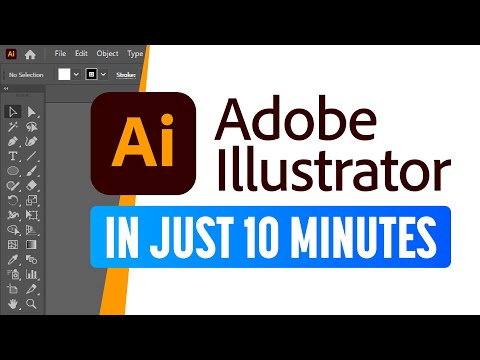 Channel: Andy Tells Things | 2,139,525 | 130,486 | 44,147 | Nov 20th, 2022 |
how to use adobe illustrator | a beginner-friendly graphic design tutorial / design posters with me  Channel: edgykatrina | 219,471 | 30,276 | 11,097 | Oct 17th, 2023 |
YouTube has become a familiar platform for everyday use, where viewers can watch videos for free, although they may contain advertisements. Recently, there has been an increase in the availability of high-quality educational materials on this platform.
It is an excellent option for those who want to learn without paying or simply obtaining a quick understanding of a topic.
We highly recommend utilizing YouTube as a valuable learning resource.
Recommended for
- Wanting to learn without spending money
- Wanting to quickly understand the overview of Illustrator
The details of each course are as follows:
Bring Your Own Laptop
- View count
- 540,877
- View count last month
(October 2024) - 40,665
- Like count
- 19,727
- Publish date
- Nov 20th, 2023
Check out the full 110 video Adobe Illustrator for Beginners Course: http://BYOL.com/AI23
Download the Free Exercise Files: http://BYOL.com/AIEX23b
Try Adobe Illustrator for Free: http://BYOL.com/illustrator23
Check out Astute Graphics for awesome Illustrator Plugins: http://BYOL.com/astute
This course is tailor-made for those who are Adobe Illustrator Beginners and new to the world of design, as we start from scratch on our journey to becoming Illustrator superheroes! Together, we'll unravel the secrets and techniques that enable you to create anything your creative heart desires - from icons, logos, and postcards to beautifully hand-drawn illustrations.
Join the Bring Your Own Laptop Facebook Group: https://www.facebook.com/groups/bringyourownlaptop
Follow me on Instagram: https://www.instagram.com/bringyourownlaptop/
Follow me on TikTok: https://www.byol.com/tiktok/
Follow me on Twitter: https://twitter.com/danlovesadobe
Join the LinkedIn Group: https://www.linkedin.com/groups/10539178/
Get ready to dive into the mesmerising world of Adobe Illustrator, where we'll craft stunning looking graphics. But we won't stop at just learning the tools; we're about to unleash our creative powers by creating real-world, practical, and portfolio-ready projects. Together we will learn to:
• Master the art of drawing with simple shapes and lines.
• Unleash your creativity by combining and subtracting shapes using the Shape Builder.
• Create advanced custom logos and graphics.
• Use the Width tool to enhance your lines and strokes adding a style.
• Conquer the pen, pencil, and curvature tools like a pro.
• Learn the art of masking images and graphics.
• Discover the magic of distorting, bending, warping, and liquefying illustrations.
• Select and use color combinations like a true master of design.
• Craft your own unique repeating patterns.
• Transform real drawings into captivating stencil-style images.
• Export your creations for print, web, social media, and more.
• Acquire the techniques used by professional graphic designers.
• Harness the power of Adobe's Generative AI features to push your creative boundaries.
But that's not all! I'll unveil Illustrator's hidden gems that will transform you into a pro at discovering and utilizing breathtaking vector based graphics. We'll dive into the latest Illustrator tools, including the mind-blowing Generative AI features that allow us to craft illustrations that were once thought impossible.
Whether you've never even opened Illustrator or have struggled with it in the past, I'm here to show you the easy way to create breathtaking artwork and portfolio projects to be proud of. Join me as we go from Illustrator zeros, to Illustrator superheroes!
Who this course is for
• Absolutely no previous Adobe Illustrator experience is required.
What you'll learn
• Drawing with Shapes & Lines
• Drawing with the Shape Builder
• Creating a custom logo
• Working with Brushes
• Drawing with the pen, pencil & curvature tool
• Learn how to work with type & fonts.
• How to vectorise an image in Illustrator
• How to curve text in illustrator
• How to trace an image in illustrator
• How to warp text in illustrator
• How to embed images in illustrator
• How to mask images & graphics.
0:00 - Introduction to Adobe Illustrator for Beginners Course
1:11 - Getting started with this Adobe Illustrator for Beginners Course
2:58 - What is Adobe Illustrator used for?
6:38 - Quick tour of Adobe Illustrator
17:34 - Draw rounded rectangles in Adobe Illustrator
32:20 - How to draw lines in Adobe Illustrator
49:10 - Scaling stroke effects in Adobe Illustrator
55:48 - Saving to the Creative Cloud in Adobe Illustrator
1:09:39 - Exporting images from Adobe Illustrator
1:06:07 - Class Project 1
1:14:34 - Shape builder tool in Adobe Illustrator
1:25:09 - Class Project 2
1:46:17 - Layer in Adobe Illustrator
1:57:24 - Math in fields in Adobe Illustrator
2:10:09 - Class Project 3
2:11:16 - Curvature Tool in Adobe Illustrator
2:25:12 - Curves & straight lines in Adobe Illustrator
2:32:53 - Class Project 4
2:36:14 - Combining shapes in Adobe Illustrator
2:48:18 - Pen tool in Adobe Illustrator
3:02:14 - Class Project 5
3:03:32 - Daniel Tidying up
3:16:32 - Class Project 6
3:18:18 - Combining tools in Adobe Illustrator
3:36:53 - Class Project 7
3:40:50 - Ai Generative recolouring in Adobe Illustrator
3:47:41 - Mood boards in Adobe Illustrator
3:52:21 - Class Project 8
3:53:00 - Class Project 9
3:57:40 - Printing T-shirt made in Adobe Illustrator
#AdobeIllustrator #IllustratorTutorial #IllustratorCourse
Andy Tells Things
- View count
- 2,139,525
- View count last month
(October 2024) - 130,486
- Like count
- 44,147
- Publish date
- Nov 20th, 2022
✨ Patreon: https://www.patreon.com/andytellsthings
🎮 Epic Games Creator Code: ANDYTELLSTHINGS
🐦 Twitter: https://twitter.com/andytellsthings
📧 Contact: andytellsthings@gmail.com
---
Getting started with Adobe Illustrator can be a little bit challenging. There are so many things to learn, so many tools, panels and options. In this Illustrator tutorial for beginners, I'll guide you on the basics of the software in just 10 minutes, so you can start creating wonderful things right away.
---
The best way to support the channel is to share this video with your friends!
👍 If you enjoyed the video, like and subscribe to the channel!
🔔 Click on the bell icon to be notified whenever I upload a new video.
edgykatrina
- View count
- 219,471
- View count last month
(October 2024) - 30,276
- Like count
- 11,097
- Publish date
- Oct 17th, 2023
fonts used:
(shape poster)
oh no casual variable bold
obviously wide variable
(type poster)
bn reebox https://www.bnicks.com/shop/p/reebox
oh no blazeface italic
duckie
bn buns https://www.bnicks.com/shop/p/buns
acumin variable wide
(colors poster)
arbotek ultra
instagram: https://www.instagram.com/edgykatrina/
tik tok: https://www.tiktok.com/@edgykatrina?lang=en
website: https://www.katrinaromulo.com/
camera: sony zv1
edited with premiere pro
5. Wrap-up
We introduced recommended courses for Illustrator. If you are interested in learning other related courses, please refer to the following.
If you want to further explore and learn after taking one of the courses we introduced today, we recommend visiting the official website or community site.
If you want to stay up-to-date on the latest information, we suggest following the official Twitter account.
Furthermore, We highly recommend utilizing General AI such as ChatGPT as a study aid. This can enable more effective learning, so please give it a try.
We hope you found our website and article helpful. Thank you for visiting.